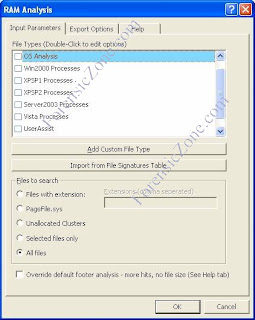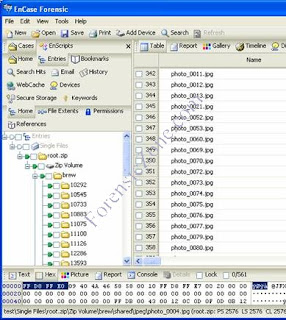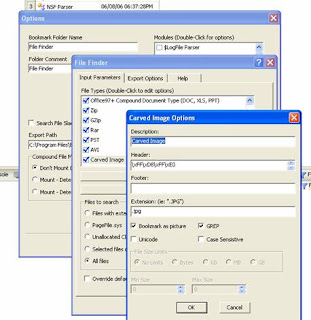TERMS-DEFINITIONS-ACRONYMS
Acquisition – A process by which digital evidence is duplicated, copied, or imaged. (NIST)
Analysis – The examination of acquired data for its significance and probative value to the case. (NIST)
Authentication Mechanism – Hardware or software-based mechanisms that force users to prove their identity before accessing data on a device. (NIST)
Bluetooth – A wireless protocol that allows two Bluetooth enabled devices to communicate with each other within a short distance (e.g., 30 ft.). (NIST)
B.L.U.F. – Bottom Line Up Front (Q)
Chain of Custody – A process that tracks the movement of evidence through its collection, safeguarding, and analysis lifecycle by documenting each person who handled the evidence, the date/time it was collected or transferred, and the purpose for the transfer. (NIST)
Code Division Multiple Access (CDMA) – A spread spectrum technology for cellular networks based on the Interim Standard-95 (IS-95) from the Telecommunications Industry Association (TIA). (NIST)
Compressed File – A file reduced in size through the application of a compression algorithm, commonly performed to save disk space. The act of compressing a file will make it unreadable to most programs until the file is uncompressed. Most common compression utilities are PKZIP and WinZip with an extension of .zip. (NIST)
Cradle – A docking station, which creates an interface between a user’s PC and PDA, and enables communication and battery recharging. (NIST)
Cyclical Redundancy Check – A method to ensure data has not been altered after being sent through a communication channel. (NIST)
Deleted File – A file that has been logically, but not necessarily physically, erased from the operating system, perhaps to eliminate potentially incriminating evidence. Deleting files does not always necessarily eliminate the possibility of recovering all or part of the original data. (NIST)
Digital Evidence – Electronic information stored or transmitted in binary form. (NIST)
Duplicate Digital Evidence – A duplicate is an accurate digital reproduction of all data objects contained on the original physical item and associated media (e.g., flash memory, RAM, ROM). (NIST)
Enhanced Data for GSM Evolution (EDGE) – An upgrade to GPRS to provide higher data rates by joining multiple time slots. (NIST)
Enhanced Messaging Service (EMS) – An improved message system for GSM mobile phones allowing picture, sound, animation and text elements to be conveyed through one or more concatenated SMS messages. (NIST)
Electromagnetic Interference – An electromagnetic disturbance that interrupts, obstructs, or otherwise degrades or limits the effective performance of electronics/electrical equipment. (NIST)
Electronic Serial Number (ESN) – A unique 32-bit number programmed into CDMA phones when they are manufactured. (NIST)
Electronic Evidence – Information and data of investigative value that is stored on or transmitted by an electronic device. (NIST)
Encryption – Any procedure used in cryptography to convert plain text into cipher text to prevent anyone but the intended recipient from reading that data. (NIST)
Examination – A technical review that makes the evidence visible and suitable for analysis; tests performed on the evidence to determine the presence or absence of specific data. (NIST)
Federal Communications Commission Identification Number (FCC ID Number)
File Name Anomaly – A mismatch between the internal file header and it external extension; a file name inconsistent with the content of the file (e.g., renaming a graphics file with a non-graphics extension). (NIST)
File System – A software mechanism that defines the way that files are named, stored, organized, and accessed on logical volumes of partitioned memory. (NIST)
Flash ROM – non-volatile memory that is writable. (NIST)
Forensic Copy – An accurate bit-for-bit reproduction of the information contained on an electronic device or associated media, whose validity and integrity has been verified using an accepted algorithm. (NIST)
Forensic Specialist – Locates, identifies, collects, analyzes and examines data while preserving the integrity and maintaining a strict chain of custody of information discovered. (NIST)
Forbidden PLMNs – A list of Public Land Mobile Networks (PLMNs) maintained on the SIM that the phone cannot automatically contact, usually because service was declined by a foreign provider. (NIST)
Global Positioning System – A system for determining position by comparing radio signals from several satellites. (NIST)
Global System for Mobile Communications (GSM) – A set of standards for second generation, cellular networks currently maintained by the 3rd Generation Partnership Project (3GPP). (NIST)
General Packet Radio Service (GPRS) – A packet switching enhancement to GSM and TDMA wireless networks to increase data transmission speeds. 71 Guidelines on Cell Phone Forensics (NIST)
Hardware Driver – Applications responsible for establishing communication between hardware and software programs. (NIST)
Hashing – The process of using a mathematical algorithm against data to produce a numeric value that is representative of that data. (NIST)
HyperText Transfer Protocol (HTTP) – A standard method for communication between clients and Web servers. (NIST)
IDEN - Intergrated Digital Enhanced Network
Integrated Digital Enhanced Network (iDEN) – A proprietary mobile communications technology developed by Motorola that combine the capabilities of a digital cellular telephone with two-way radio. (NIST)
Integrated Circuit Card ID (ICCID) – The unique serial number assigned to, maintained within, and usually imprinted on the (U)SIM. (NIST)
Image – An exact bit-stream copy of all electronic data on a device, performed in a manner that ensures the information is not altered. (NIST)
Instant Messaging (IM) – A facility for exchanging messages in real-time with other people over the Internet and tracking the progress of the conversation. (NIST)
International Mobile Equipment Identity (IMEI) – A unique identification number programmed into GSM and UMTS mobile phones. (NIST)
International Mobile Subscriber Identity (IMSI) – A unique number associated with every GSM mobile phone subscriber, which is maintained on a (U)SIM. (NIST)
Internet Message Access Protocol (IMAP) – A method of communication used to read electronic messages stored in a remote server. (NIST)
Location Information (LOCI) – The Location Area Identifier (LAI) of the phone’s current location, continuously maintained on the SIM when the phone is active and saved whenever the phone is turned off. (NIST)
Mobile Subscriber Integrated Services Digital Network (MSISDN) – The international telephone number assigned to a cellular subscriber. (NIST)
Multimedia Messaging Service (MMS) – An accepted standard for messaging that lets users send and receive messages formatted with text, graphics, photographs, audio, and video clips. (NIST)
Password Protected – The ability to protect a file using a password access control, protecting the data contents from being viewed with the appropriate viewer unless the proper password is entered. Guidelines on Cell Phone Forensics (NIST)
Personal Digital Assistant (PDA) – A handheld computer that serves as a tool for reading and conveying documents, electronic mail, and other electronic media over a communications link, and for organizing personal information, such as a name-and-address database, a to-do list, and an appointment calendar. (NIST)
Personal Information Management (PIM) Applications – A core set of applications that provide the electronic equivalents of such items as an agenda, address book, notepad, and reminder list. (NIST)
Personal Information Management (PIM) Data – The set of data types such as contacts, calendar entries, phonebook entries, notes, memos, and reminders maintained on a device, which may be synchronized with a personal computer. (NIST)
Personal Identification Number - is a secret shared between a user and a system that can be used to authenticate the user to the system. PINs are often 4-digit numbers in the range 0000-9999 (WIKI)
Personal Unlocking Code (PUC) If the wrong PIN is typed in more than three times, either the SIM Card orthe device or both become permanently locked. They can be reverted to their original unlocked state, however, by entering a PUC, but if the wrong PUC is entered ten times in a row, the device will become permanently blocked and unrecoverable, requiring a new SIM card. (WIKI)
Post Office Protocol (POP) – A standard protocol used to receive electronic mail from a server. (NIST)
Short Message Service (SMS) – a cellular network facility that allows users to send and receive text messages of up to 160 alphanumeric characters on their handset. (NIST)
Simple Mail Transfer Protocol (SMTP) – The primary protocol used to transfer electronic mail messages on the Internet. (NIST)
SMS (Short Message Service) Chat – A facility for exchanging messages in real-time using SMS text messaging that allows previously exchanged messages to be viewed. (NIST)
Subscriber Identity Module (SIM) – A smart card chip specialized for use in GSM equipment. (NIST)
Synchronization Protocols – Protocols that allow users to view, modify, and transfer/update data between a cell phone and personal computer. (NIST)
Universal Mobile Telecommunications System (UMTS) – A third-generation (3G) mobile phone technology standardized by the 3GPP as the successor to GSM. (NIST)
Universal Serial Bus (USB) – A hardware interface for low-speed peripherals such as the keyboard, mouse, joystick, scanner, printer, and telephony devices.
USIM (UMTS Subscriber Identity Module) – A module similar to the SIM in GSM/GPRS networks, but with additional capabilities suited to 3G networks. (NIST)
Volatile Memory – Memory that loses its content when power is turned off or lost. (NIST)
Wireless Application Protocol (WAP) – A standard that defines the way in which Internet communications and other advanced services are provided on wireless mobile devices. (NIST)
Wireless Fidelity (WiFi) – A term describing a wireless local area network that observes the IEEE 802.11 protocol. (NIST)
Write-Blocker – A device that allows investigators to examine media while preventing data writes from occurring on the subject media. (NIST)
Write Protection – Hardware or software methods of preventing data from being written to a disk or other medium. (NIST)
Extensible HyperText Markup Language (XHTML) – A unifying standard that brings the benefits of XML to those of HTML. (NIST)
Extensible Markup Language (XML) – A flexible text format designed to describe data for electronic publishing. (NIST)